General Information
GimmeNote is an Outlook VSTO plugin written in C#. It enables users to add notes to mail and appointment items. GimmeNote is designed to work with your primary (default) mailbox, which must be an Exchange account. IMAP and POP3 accounts do not support categories. Creating notes should also work on secondary accounts (even IMAP and POP3) while flagging notes may not work on those mailbox types.
Installation
Make sure that you have a working internet connection before you run setup.exe. The setup bootstrapper will download required components from the internet if necessary.
GimmeNote can write essential log information to the application event log. However, it cannot create the log source due to missing administrative rights. The log source can be created manually by running following Powershell command from an elevated Powershell window:
New-EventLog -LogName "Application" -Source "GimmeNote"
Since version 2.2.0.1 it’s no longer necessary to manually add configuration settings before GimmeNote runs the first time, unless you want to change some default settings (i.e. Category names). Refer to Configuration and Settings below to see which options need to be set before first run.
Update
GimmeNote will check for upates on a bi-weekly basis. Once a new version is published to https://technet.blogs.ms/apps/gimmenote it will be downloaded and installed silently in the background.
Configuration and Settings
Configuration is done within the HKCU\Software\GimmeNote registry key. Some configuration settings are best to be set before the Add-In starts for the first time, respectively before the first note is created. Please note that setting changes require a restart of Outlook to take effect.
Following registry values can be configured.
| Name Type When Description |
NoteApplication REG_SZ Before creation of the first note Contains the full path to the .exe file of the desired note editor. If this value is not set Wordpad is used as a default editor. |
| Name Type When Description |
NoteApplicationArguments REG_SZ Before creation of the first note Contains the command line options to open the note file. The full path of the note file is stored in the %NoteFile% variable and can be used in this setting. |
| Name Type When Description |
NoteExtension REG_SZ Before creation of the first note Contains the extension (i.e. .docx) of the note file. |
| Name Type When Description |
NotePath REG_EXPAND_SZ Before first start of Add-In This is the path where all the note files are saved to. This path also contains the log file (if enabled). The directory is created on the first start of the application. If this value is not set, the default value is %localappdata%\GimmeNote. |
| Name Type When Description |
CreateFile REG_DWORD Before creation of the first note Value can be 0 (do not create file) or 1 (create file, default). If set to true (1), the note file is created as a null-byte file, before the note editor is started. This could be necessary because some editors throw an error if the file, specified in the command line arguments, does not exist. |
| Name Type When Description |
Category REG_SZ Before first start of Add-In Specifies the name of the category of mail-bound notes. Default is “GimmeNote”. |
| Name Type When Description |
CategoryThread REG_SZ Before first start of Add-In Specifies the name of the category of conversation-bound notes. Default is “GimmeNoteThread”. |
| Name Type When Description |
CategoryColor REG_DWORD Before first start of Add-In Specifies the category color for mail-bound notes. A list of possible values can be found here (https://docs.microsoft.com/en-us/office/vba/api/outlook.olcategorycolor). Default value is 19 (Dark Yellow). |
| Name Type When Description |
CategoryThreadColor REG_DWORD Before first start of Add-In Specifies the category color for conversation-bound notes. A list of possible values can be found here (https://docs.microsoft.com/en-us/office/vba/api/outlook.olcategorycolor). Default value is 18 (Dark Peach). |
| Name Type When Description |
AutoFlag REG_DWORD Any time Value can be 0 (false, default) or 1 (true). When set to true, mails are automatically flagged (categorized) when a note is created or un-flagged (remove category) when a note is deleted. This value can also be changed with the ribbon checkbox at runtime. |
| Name Type When Description |
HideSubjectInFileName REG_DWORD Before creation of the first note Value can be set to 0 (false, default) or 1 (true). If set to true, the note file name is constructed as a 64 char SHA256 hash of the EntryID of the mail. When set to 0, the 64 char hash is cut after 16 chars, followed by the mail subject. |
| Name Type When Description |
SubjectLength REG_DWORD Before creation of the first note This value specifies the max value of chars of the mail subject to be used for file name. Default is 52. Only valid if the setting HideSubjectInFileName is set to false (0). |
| Name Type When Description |
MainThreadSleepInterval REG_DWORD Any time When shift-clicking or ctrl-clicking a ribbon control it appears that process windows are hidden behind Outlook (Outlook remains in the foreground). A workaround has been implemented to wait a few milliseconds until the editor finished drawing the window frame. After the specified amount of milliseconds the editor window is brought to foreground. If it appears that the editor is open in background, increase this value slightly. Default is 500. |
| Name Type When Description |
Topmost REG_DWORD Any time Value can be set to 0 (false, default) or 1 (true). If set to true, the editor remains the topmost window until it is closed. |
| Name Type When Description |
BindToConversationRoot REG_DWORD Before creation of the first conversation note Value can be 0 (false, default) or 1 (true). If set to true, the first mail item of a conversation (Convesation Root) is flagged when a thread note is created. Otherwise, the selected mail item gets the flag. |
| Name Type When Description |
EnableLog REG_DWORD Any time Value can be 0 (false, default) or 1 (true). If set to true, a GimmeNote.log file is created in the note path. |
Configuration Examples
Set OneDrive as default note path (recommended to support “roaming”)
Open the registry editor and navigate to “HKEY_CURRENT_USER\Software\GimmeNote” (create the key if it doesn’t exist). Create an “Expandable String Value” named NotePath with the path to your local OneDrive directory as content. You can use variables like in the example below.
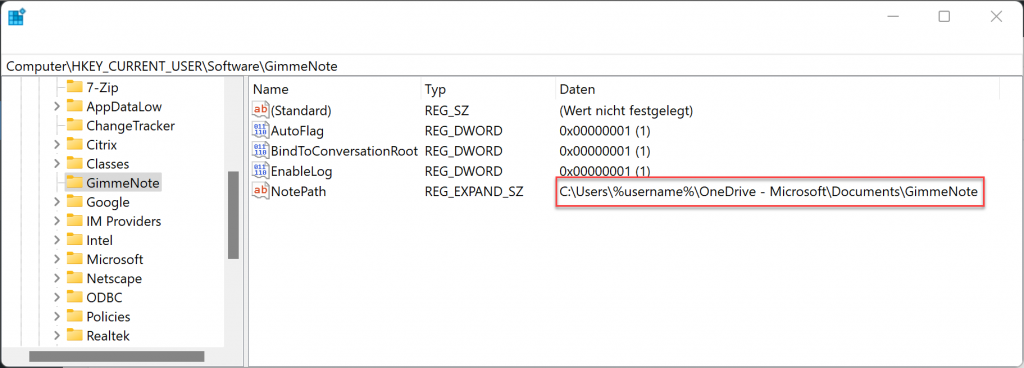
For most users the value C:\Users\%username%\OneDrive\Documents\GimmeNote should work.
Following examples can be copied to a .reg file and imported into the registry.
Use Word as the default editor:
[HKEY_CURRENT_USER\SOFTWARE\GimmeNote]
"NoteApplication"="C:\\Program Files\\Microsoft Office\\root\\Office16\\WINWORD.EXE"
"NoteApplicationArguments"="%NoteFile%"
"CreateFile"=dword:00000001
"NoteExtension"=".docx"
Enable verbose logging (enabled by default since v2.2.2.0).
[HKEY_CURRENT_USER\SOFTWARE\GimmeNote]
"EnableLog"=dword:00000001
Use the 64 char SHA256 hash value as file name (subject is no longer visible in file names).
[HKEY_CURRENT_USER\SOFTWARE\GimmeNote]
"HideSubjectInFileName"=dword:00000001
Version History
| v1.0.0.0 – v1.2.0.1 |
|
| v1.3.0.0 |
|
| v1.4.1.0 |
|
| v1.5.0.0 |
|
| v1.6.0.0 |
|
| v1.7.0.0 |
|
| v1.7.1.0 |
|
| v2.0.0.0 |
|
| v2.0.1.0 |
|
| v2.0.2.0 |
|
| v2.0.2.1 |
|
| v2.1.0.0 |
|
| v2.2.0.0 |
|
| v2.2.0.1 |
|
| v2.2.1.0 |
|
| v2.2.2.0 |
|
Know Bugs and Issues
Slow Start
When starting Outlook after GimmeNote has been installed for the first time, Oulook may deactivate the Plug-In because of a slow start. Outlook is designed to disable all Add-Ins taking more than 500 ms to start. Following items aid and abet the slow start of GimmeNote:
- Outlook is coded in .NET. I some cases it could take more time to initialize the .NET Framework.
- At the moment of writing, GimmeNote is still compiled with the Debug profile, which can cause a slower application start.
- When the Add-In is started for the first time, it creates folders, files and registry keys.
To solve the issue, simply click View More Details in the screen below.
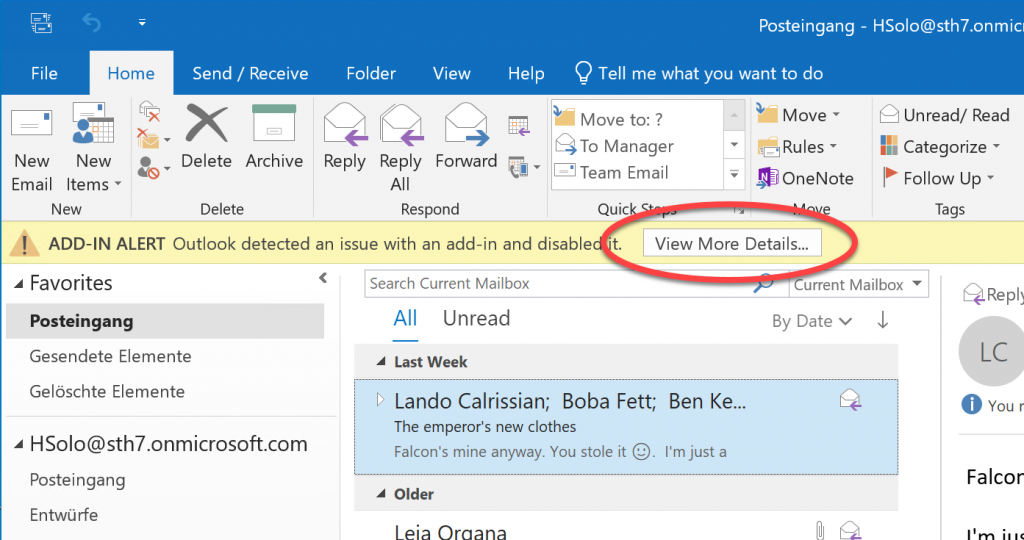
In the Disabled COM Add-Ins window click Always enable this add-in.
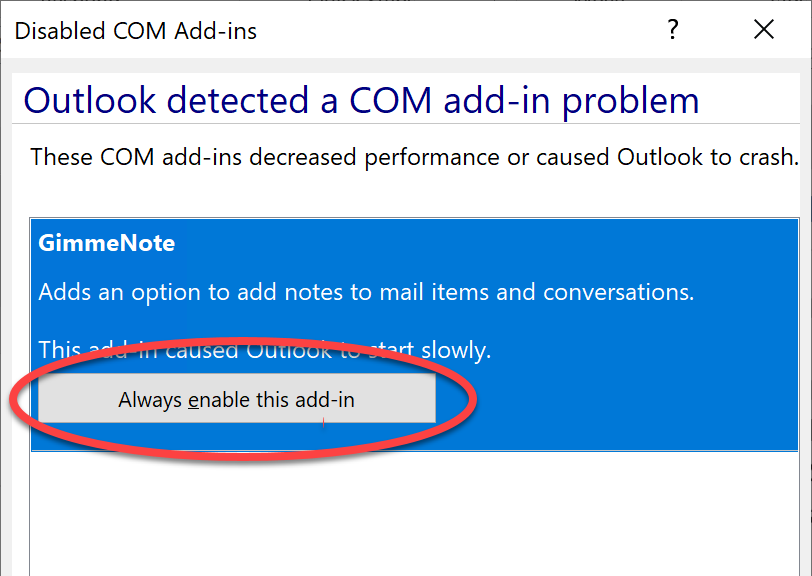
Note editor opens in the background
When opening a note while holding SHIFT (conversation notes) or CTRL (paste mail body) it appears that the editor is opened in the background (behind the Outlook main window). The experimental configuration item MainThreadSleepInterval can be used to set a timeout value before the window is brought to the foreground. Some times it helps when this value is increased to 750 – 1000. The values specify milliseconds.

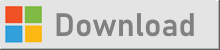
Leave a Reply
You must be logged in to post a comment.