Hi all,
I am Helmut Wagensonner, a Customer Engineer at Microsoft. This blog post gives a short overview on how to create a boot trace with Windows Performance Recorder. It does not cover trace analysis.
Creating a boot trace is basically quite self-explaining but as I often need to explain it to customers, I thought to publish it as a blog post. First of all you need to download the Windows Assessment and Deployment Kit (ADK). You can always find the donwload links to the latest ADK version at http://aka.ms/adk. Alternatively you can directly download the offline version of ADK 21H2 (Windows 10 / Windows 11) from here: Windows 10 ADK Offline Files. The offline version does not need any internet connection for installation.
During setup you’re prompted to select the features you want to install. Make sure to only select Windows Performance Toolkit here. Leave all the other features unchecked. When download and installation have finished, you will find the performance toolkit files and executables in C:\Program Files (x86)\Windows Kits\10\Windows Performance Toolkit.
For your convenience, I zipped all this files into a single archive, which can be downloaded here: Windows Performance Toolkit Only. Unzip the files to any folder and you can run the WPT tools (Performance Recorder, Performance Analyzer, XPerf…) from that directory.
To create a Windows Boot / Logon trace, start the WPR.exe in the Windows Performance Tookit path with administrative rights.
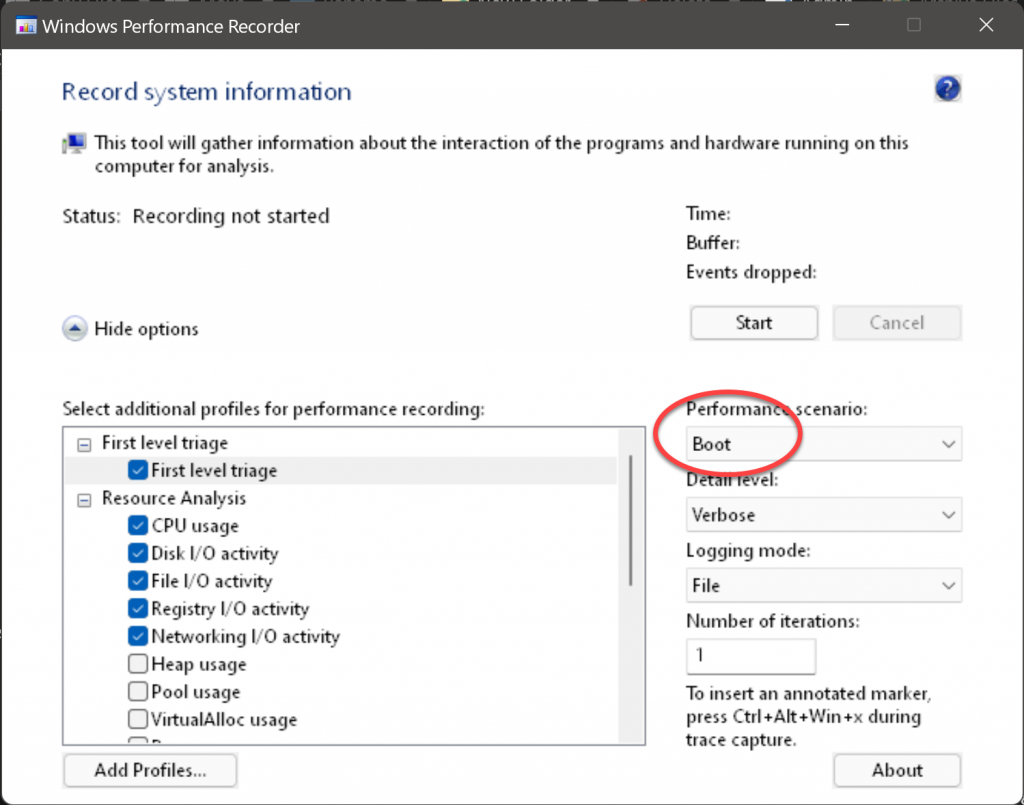
Select Boot as Performance scenario and leave the other settings as shown in the image. After that click Start and select a path where to save the ETL file. The system will go down for reboot. After the system has rebooted, log on as a user. The Windows Performance Recorder starts automatically a few seconds after the desktop appears. It counts down from 2 minutes to give the Windows Explorer enough time to finish post logon tasks and then saves the trace file to the specified location.
You can now start to analyze the boot trace using Windows Performance Analyzer.

Leave a Reply
You must be logged in to post a comment.